FAQ
Welcome to the FirstDate Help Center. Please see below for answers about issues ranging from uploading private photos, to sending offers and messages and everything in between. If you can’t find a solution to your problem, you can email Customer Support at [email protected].
Please find your question below, then click to expand the answer.
Members can upload their profile photos by navigating to https://members.firstdate.com/photos. The vast majority of uploads happen successfully, but if for some reason you are having difficulty, please email [email protected]. with the following:
- Your username
- The email address used to create the account
- The desired photos attached
You can, at any point, navigate to https://members.firstdate.com/photos to re-arrange the settings on the photos or attempt to upload more.
Typically in less than 1 hour, but can sometimes take up to a day. To ensure the quality and sincerity of the members on FirstDate.com, we review and approve each profile manually before they can send offers.
Don’t worry! You can still browse the site and save members as a “favorite” to return to once your profile is approved.
We review each profile and photo submission individually before making them public. This review process is somewhat time consuming but allows us to preserve our community standards. Please note that we process these submissions in the order in which they are received.
NOTE: Submitting the same content multiple times actually slows down your approval, because each new submission is sent to the end of our queue. Please submit each item only once.
Private photos will only be shown to users that you interact with. A user will only see your private photos if you:
- Make them an Offer
- Wink at them
- Make them a Counter-Offer
- Respond to a Wink with a Wink
Photo permissions can also be revoked through the following steps:
- Click the profile of the user you wish to remove permissions for.
- Click the three dots (…) next to their profile towards the top, then select Block.
Blocking another member restricts them from sending you messages, offers and viewing your profile.
Reporting a member lets us know when a user is violating our Terms & Conditions and will also block them.
To block or report a member:
- Click the profile of the user you wish to block.
- Click the “Block or Report” link at the bottom of their profile and then select Block User or Report User.
- If reporting a user, fill in the form with a description of the reason you are reporting them.
In order for our existing members to have a positive experience on the site, we don’t permit new accounts to send offers until they have completed a profile, uploaded a photo, and both have been approved.
Conversations are only available once both members have agreed on an offer, and the generous member has spent credits to unlock the conversation. Generous members can purchase credits by clicking the add credits icon in the top right of the navigation bar, and then click the Purchase button.
If you have any further questions on this topic, please contact Customer Support.
Every member needs to have an approved profile and at least one photo to be able to use the website.
Yes, if you deactivate your account, you may log back in to reactivate it. You’ll be sent a reactivation email with step-by-step instructions.
No. Our system does not allow for more than one account to be registered to the same email address.
Reset your password here. Be sure to input the email address you used to create your account.
TIP: Check your spam/junk mail folder if you do not see a prompt password reset email. Occasionally, email providers will automatically mark our messages as spam.
- Login to your account.
- Click on “Settings,” located in the upper right hand corner of your profile dashboard.
- Enter your new email address.
First, please be sure are you entering your username (or email address) and password correctly.
If you need a new password, please reset it here. Be sure to input the email address you used to create your account.
TIP: Check your spam/junk mail folder if you do not see a prompt password reset email. Occasionally, email providers will automatically mark our messages as spam.
If you still cannot log into your account, please contact Customer Support.
No problem. Please contact Customer Support and be sure to spell out the month to avoid date format confusion.
Please contact Customer Support, providing both your current and desired username, keeping in mind that we do not allow last names in usernames.
You will need to deactivate your current account (see entry below) and create a new one. Unfortunately, you will not be able to reuse the email address you used for your current account because our system does not allow multiple accounts to be registered under the same email address.
For privacy and security reasons, we are unable to deactivate your account for you, only you can deactivate your account. Please follow these simple steps to do so:
- Login to your account.
- Click on “Settings”, located in the upper right hand corner of your profile dashboard.
- You will find the “Deactivate Your Account” button at the bottom of the Settings page.
NOTE: Once you deactivate your account, your profile will be removed from search and will no longer be viewable by other members.
FirstDate is a platform to establish the terms of the date, and does not assist in the exchange of payment.
No, the Generous Member is not required to pay for any dates past the first date with the same member. Generally, the first date is the only date that should be paid for.
Please check your spam/junk mail folder for the activation email. Occasionally email providers will automatically mark our messages as spam. If you do not see an activation email after a few minutes, or in your spam/junk folder, please contact Customer Support.
You will see one of the following on your credit card statement:
- PM*W8TECH
- 2BUYSAFE.COM
- 2BUYSAFE.COM/W8TECH
- WYP*W8TECH
- W8TECH.COM*WYP
We can issue a credit refund when:
- A user gets their profile removed from the site by an Administrator.
- A user you have contacted is subject to an action of our automated security system.
If any of the above applies to you, please contact support to request a refund, and provide the user name of the specific Attractive member to which your request relates.
You can also check your credit history for automated refunds. The credit history is located under the Credits tab on the Settings page of your account.
In what situations is a refund not possible?
We will not refund credits if:
- The user you contacted has an active (i.e. not deactivated) profile and simply chooses not to respond to your message. Credits open up the possibility of communication but are not a guarantee that a user will respond or go on a date with you.
- You have already exchanged messages with the user.
- You provide to or receive from the user any personal contact information (including but not limited to phone numbers, email addresses, chat screen names, social networking pages, personal websites, home/business addresses, etc.).
- You have gone on a date with the user.